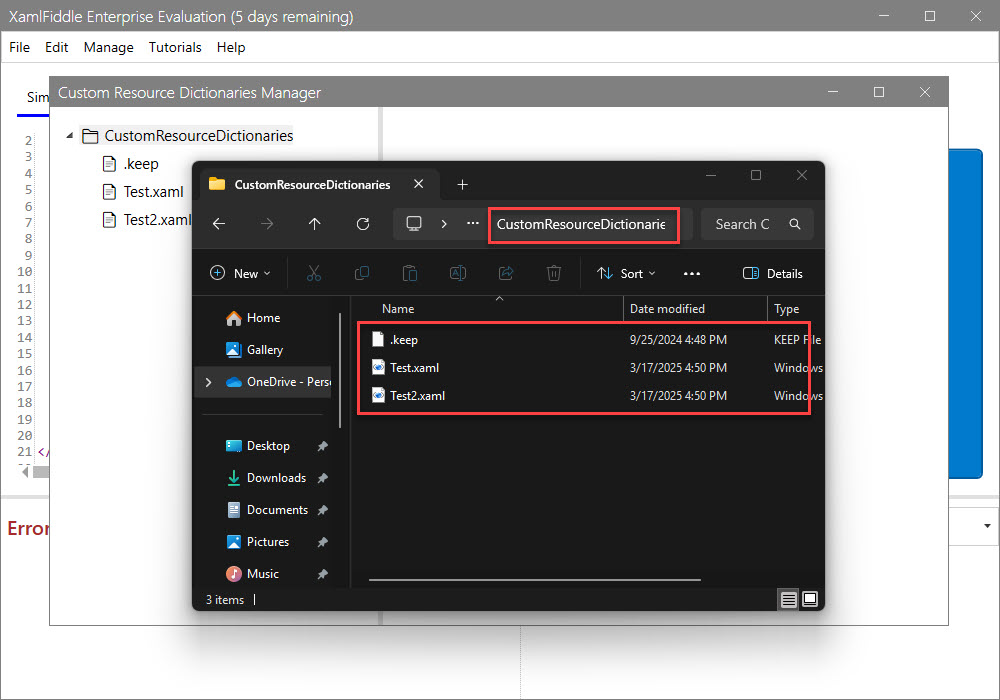Manage Custom Resource Dictionaries
XamlFiddle offers a powerful feature that allows users to integrate custom styles and resources. To access this feature, navigate to the menu Manage > All Custom Resource Dictionaries:
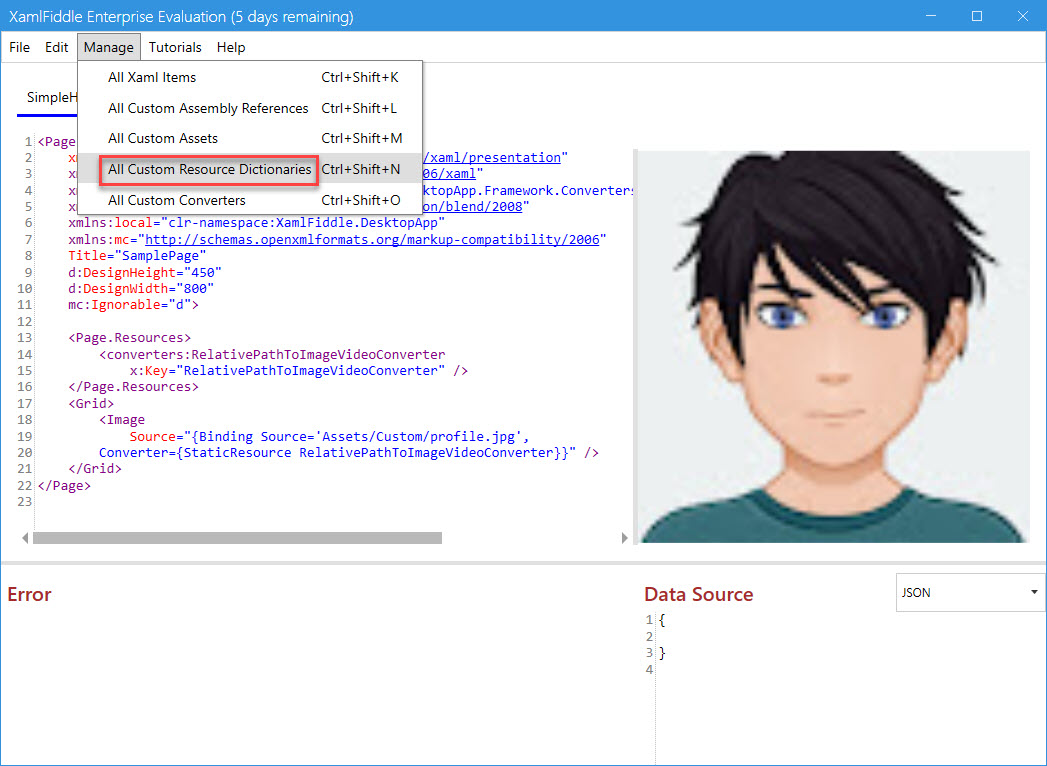
This will open a dialog like the one below:
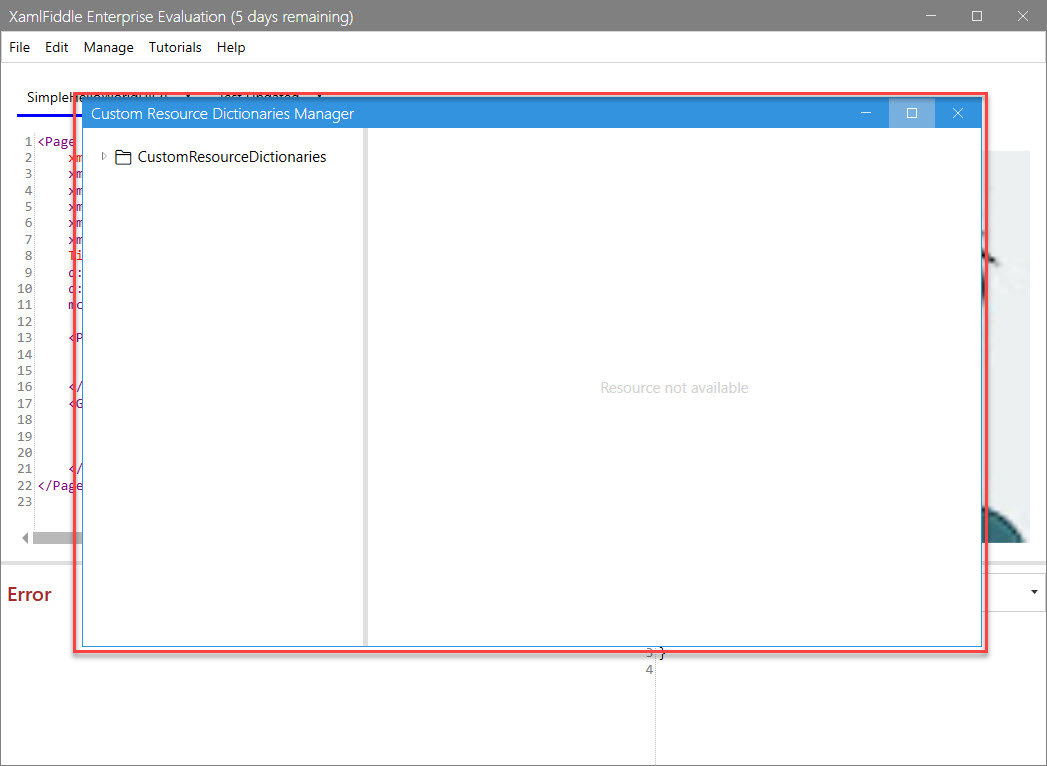
Create a New Style in the Default Resource Dictionary
By default, XamlFiddle provides a built-in Resource Dictionary that can be used for defining custom styles.
- Expand the CustomResourceDictionaries folder by clicking on it:
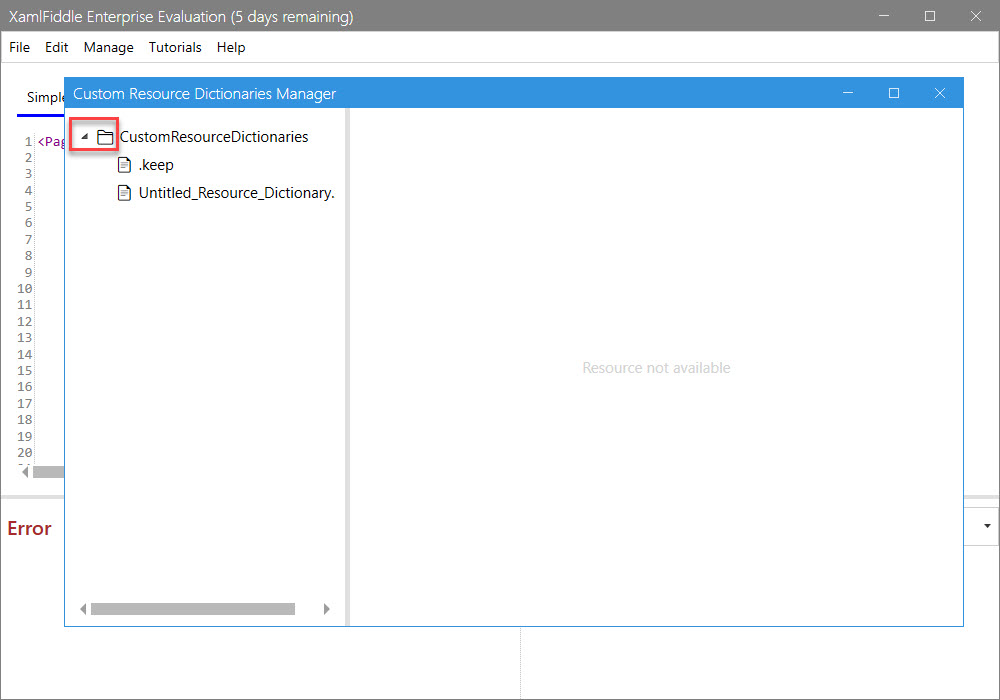
- Choose the Untitled_Resource_Dictionaries.xaml file by clicking on it:
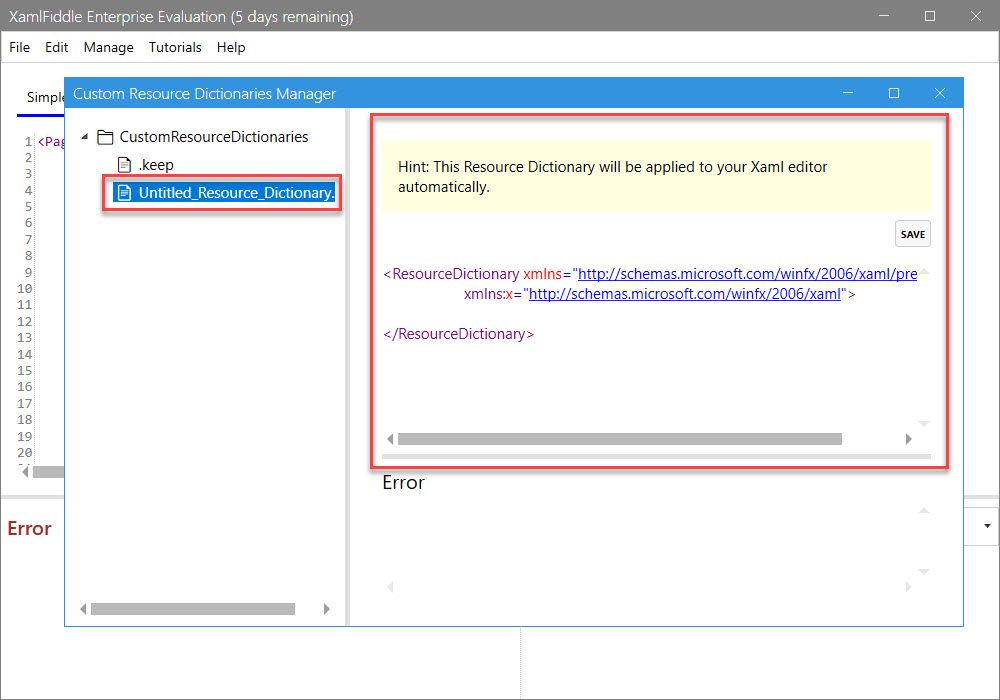
- Add the following code to the Untitled_Resource_Dictionaries.xaml to define a custom Button style:
<Style x:Key="CustomButtonStyle" TargetType="Button">
<Setter Property="Background" Value="#007ACC"/>
<Setter Property="Foreground" Value="White"/>
<Setter Property="FontSize" Value="14"/>
<Setter Property="Padding" Value="10,5"/>
<Setter Property="BorderThickness" Value="2"/>
<Setter Property="BorderBrush" Value="#005A9E"/>
<Setter Property="Template">
<Setter.Value>
<ControlTemplate TargetType="Button">
<Border Background="{TemplateBinding Background}"
BorderBrush="{TemplateBinding BorderBrush}"
BorderThickness="{TemplateBinding BorderThickness}"
CornerRadius="5">
<ContentPresenter HorizontalAlignment="Center"
VerticalAlignment="Center"/>
</Border>
<ControlTemplate.Triggers>
<Trigger Property="IsMouseOver" Value="True">
<Setter Property="Background" Value="#005A9E"/>
</Trigger>
<Trigger Property="IsPressed" Value="True">
<Setter Property="Background" Value="#003F73"/>
</Trigger>
</ControlTemplate.Triggers>
</ControlTemplate>
</Setter.Value>
</Setter>
</Style>
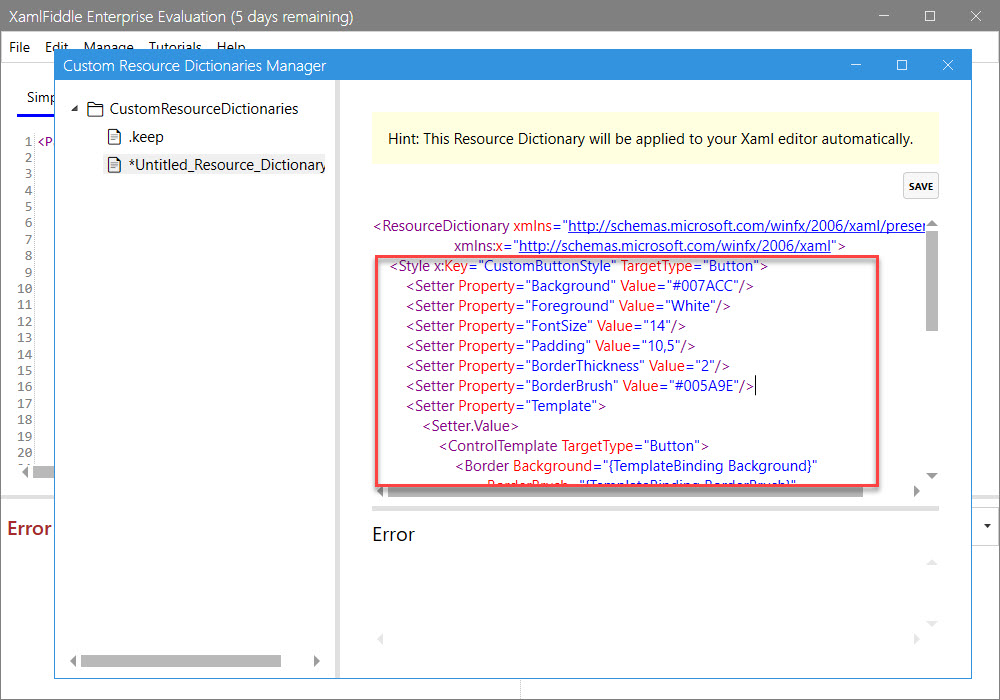
- Press Ctrl + S to save.
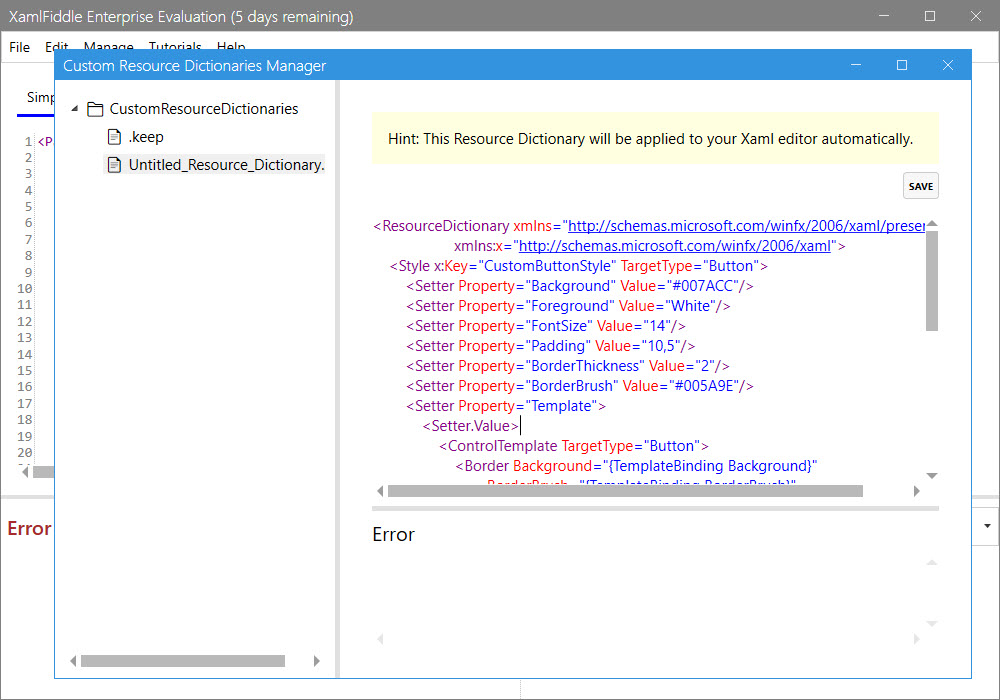
Integrate Style into XamlFiddle
- Close the Custom Resource Dictionaries Manager dialog. You will now see the main XamlFiddle program interface:
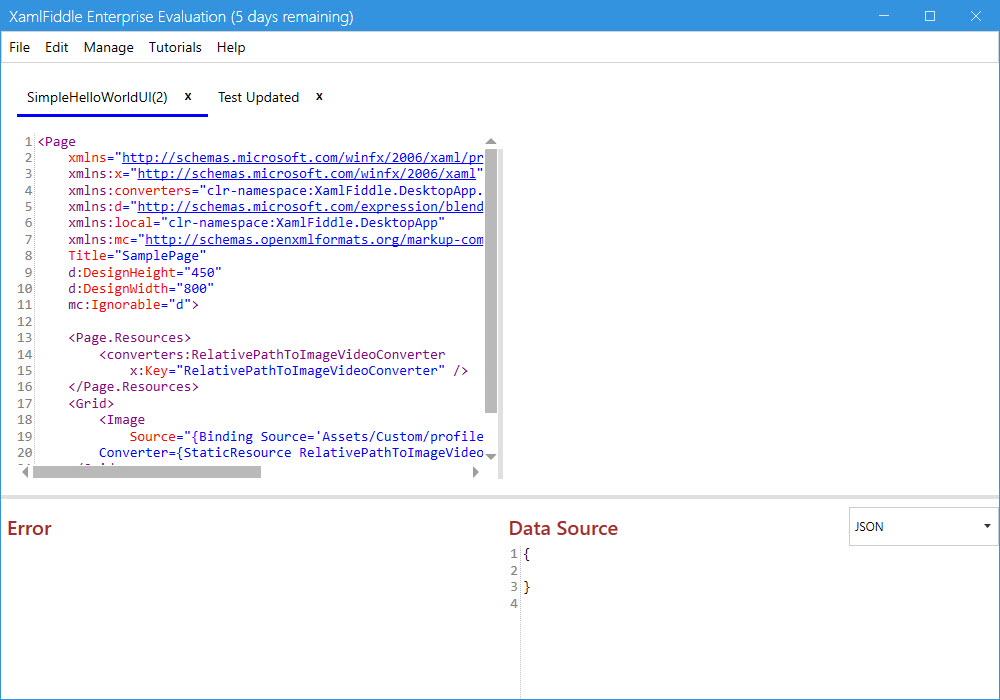
- Replace the Image element with the following code:
<Button Style="{StaticResource CustomButtonStyle}" Content="Test"></Button>
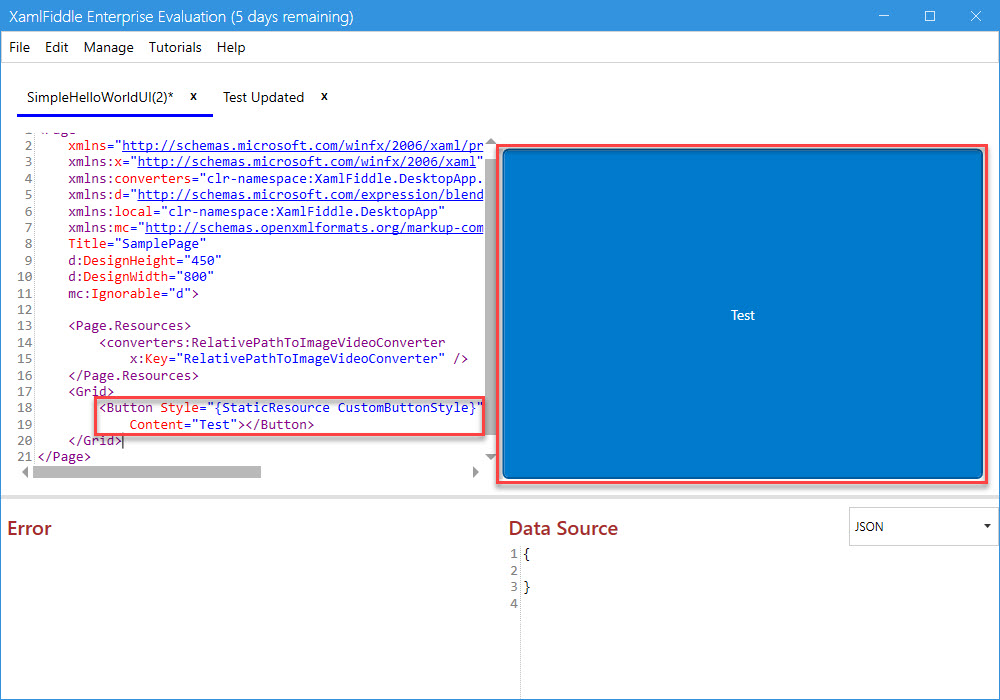
- Press Ctrl + S to save the current XAML Item.
Create a New Resource Dictionary
- Open the Custom Resource Dictionaries Manager:
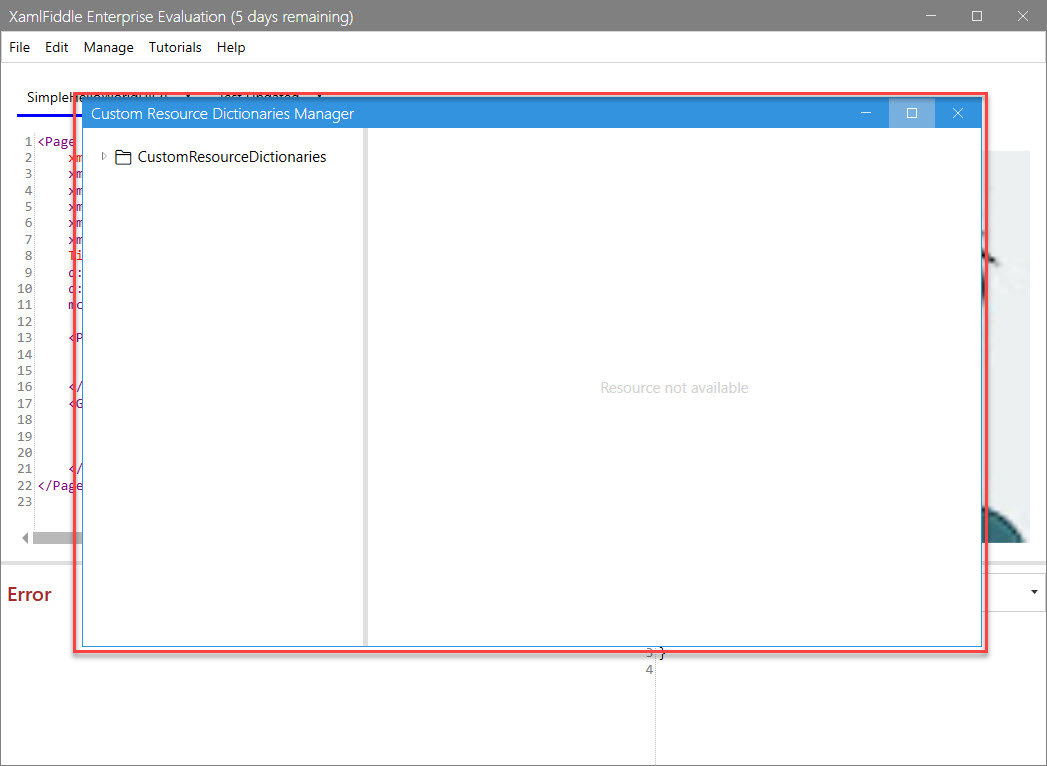
- Right-click on the CustomResourceDictionaries folder and select Create New Resource Dictionary:
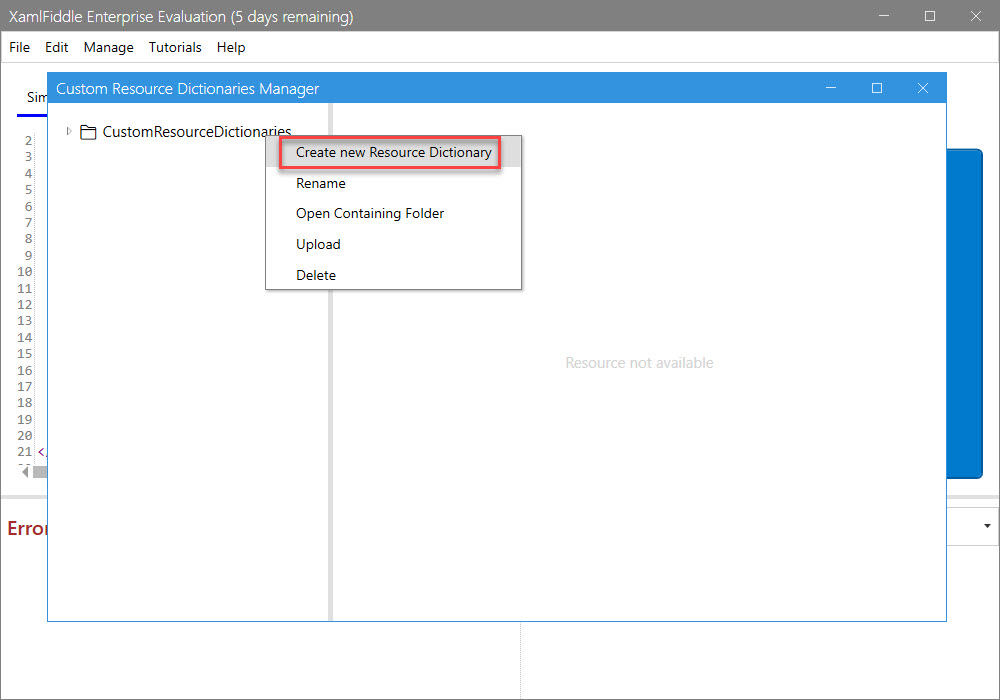
- Expand the CustomResourceDictionaries folder:
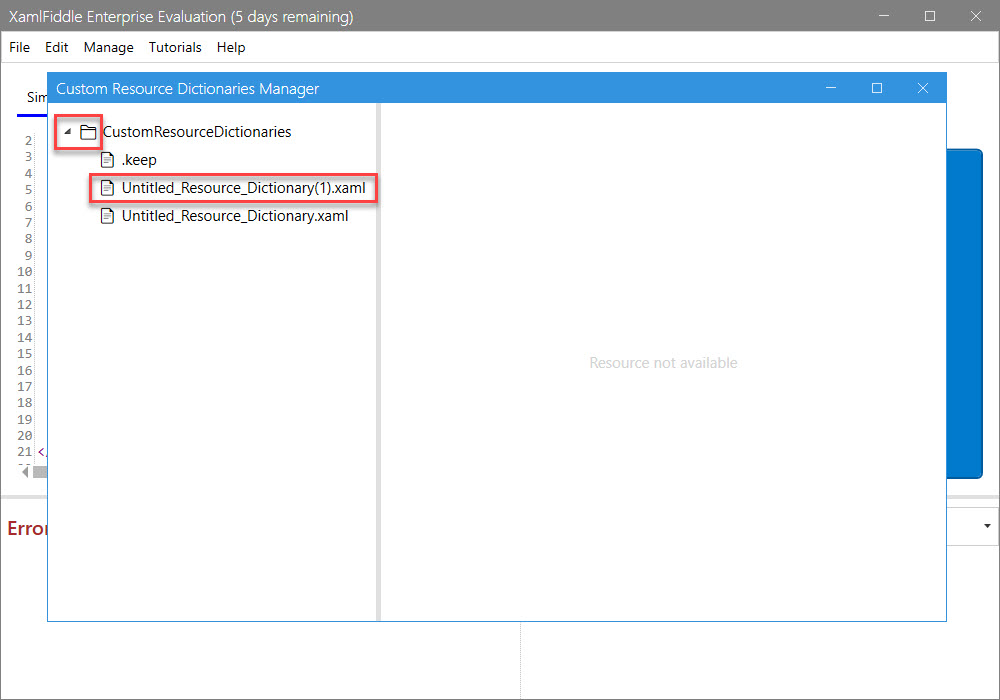
- Select Untitled_Resource_Dictionary(1).xaml:
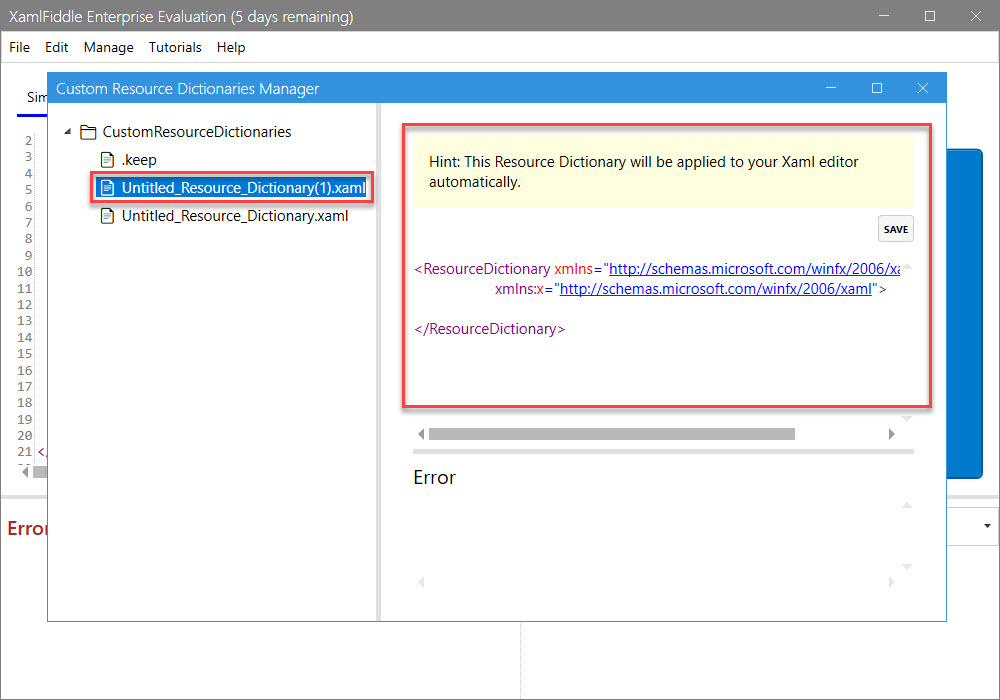
Delete an Existing Resource Dictionary
- Right-click on Untitled_Resource_Dictionary(1).xaml and select Delete:
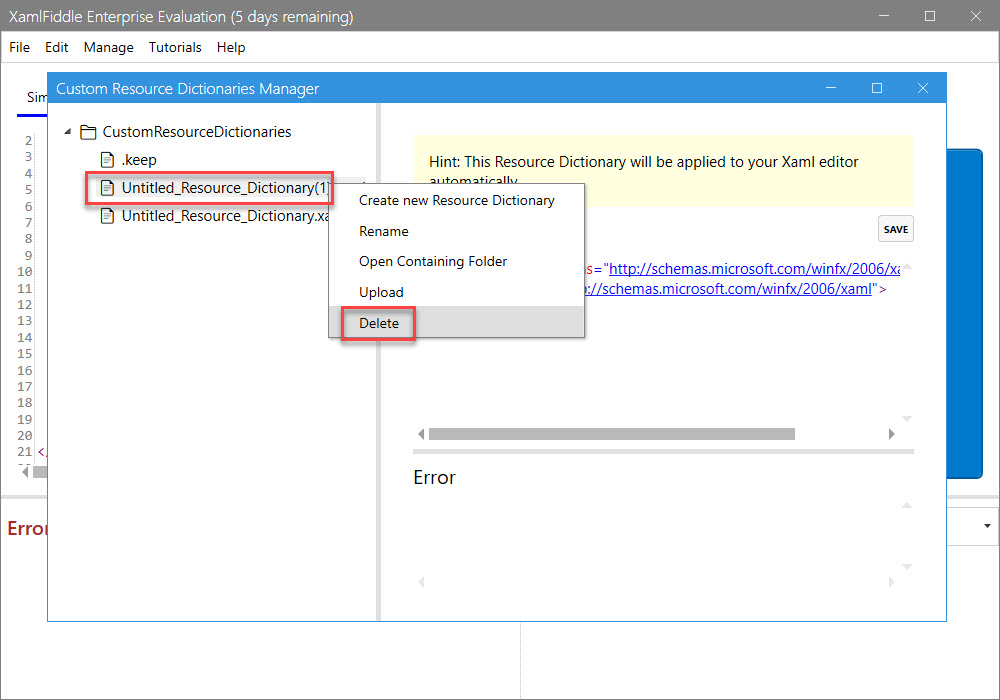
- A deletion confirmation dialog will appear:
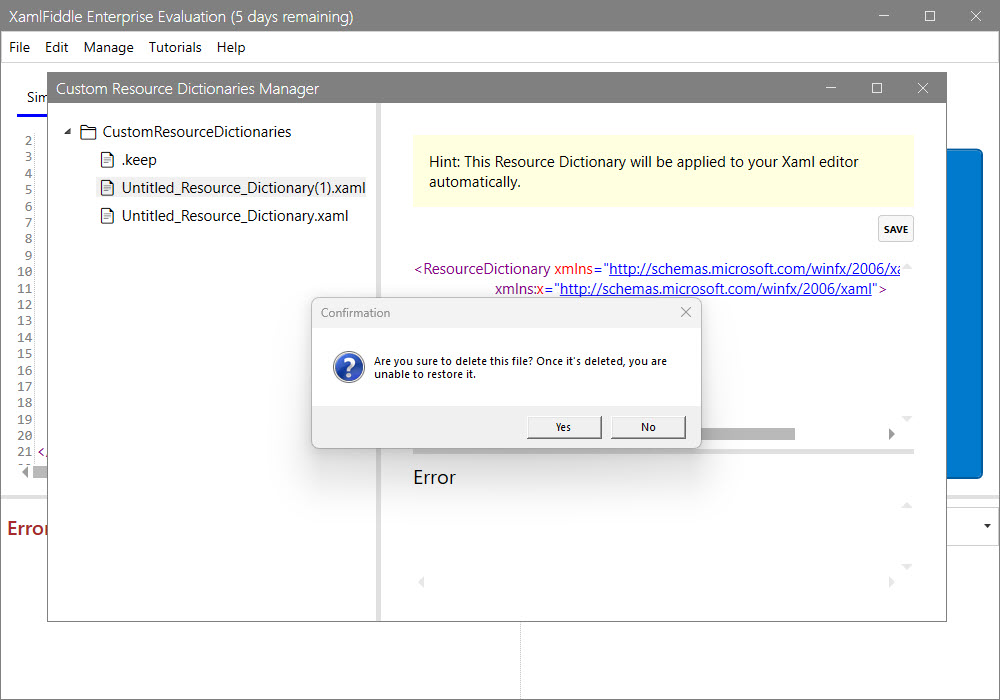
- Click on Yes to confirm:
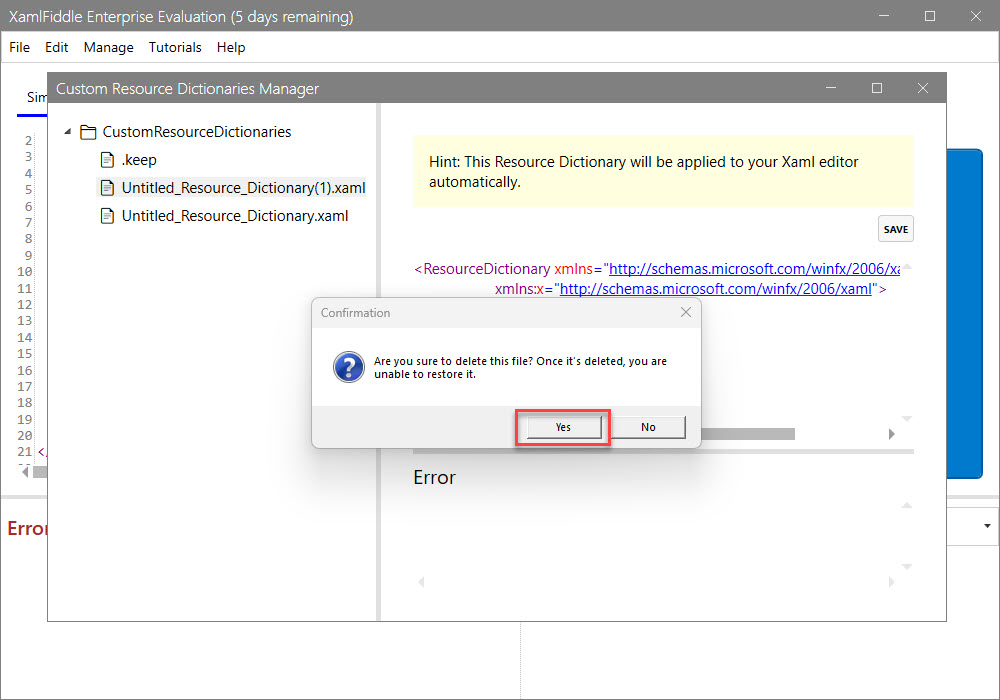
- You will now see the updated resource dictionary list:
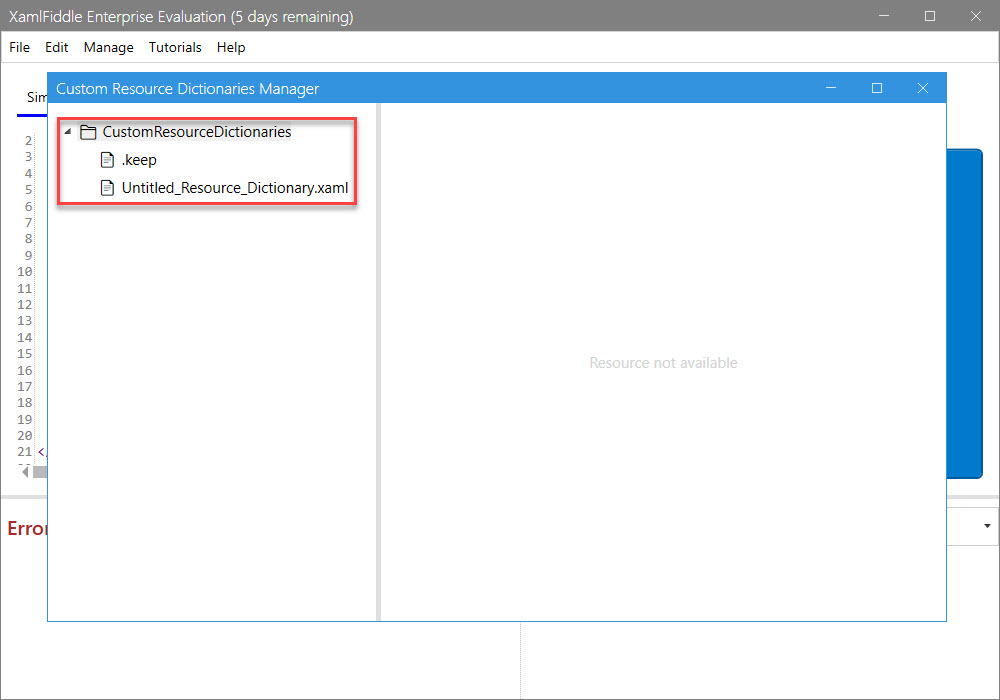
Rename an Existing Resource Dictionary
- Open the Custom Resource Dictionaries Manager:
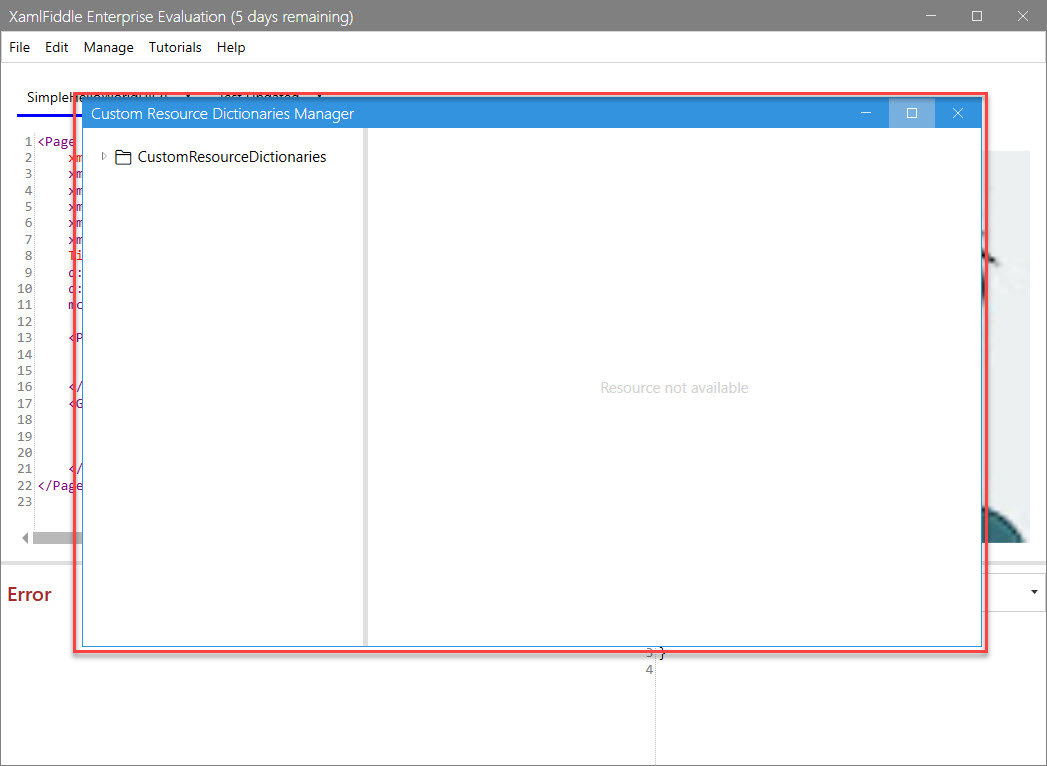
- Right-click on the resource dictionary you wish to rename and select Rename:
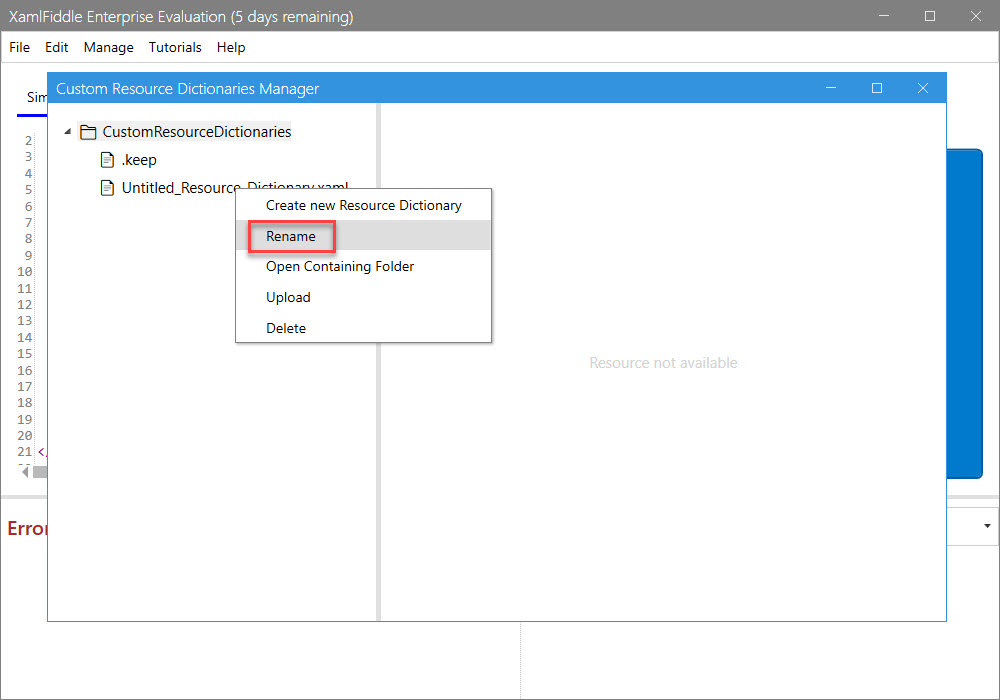
- A dialog will appear where you can enter a new name:
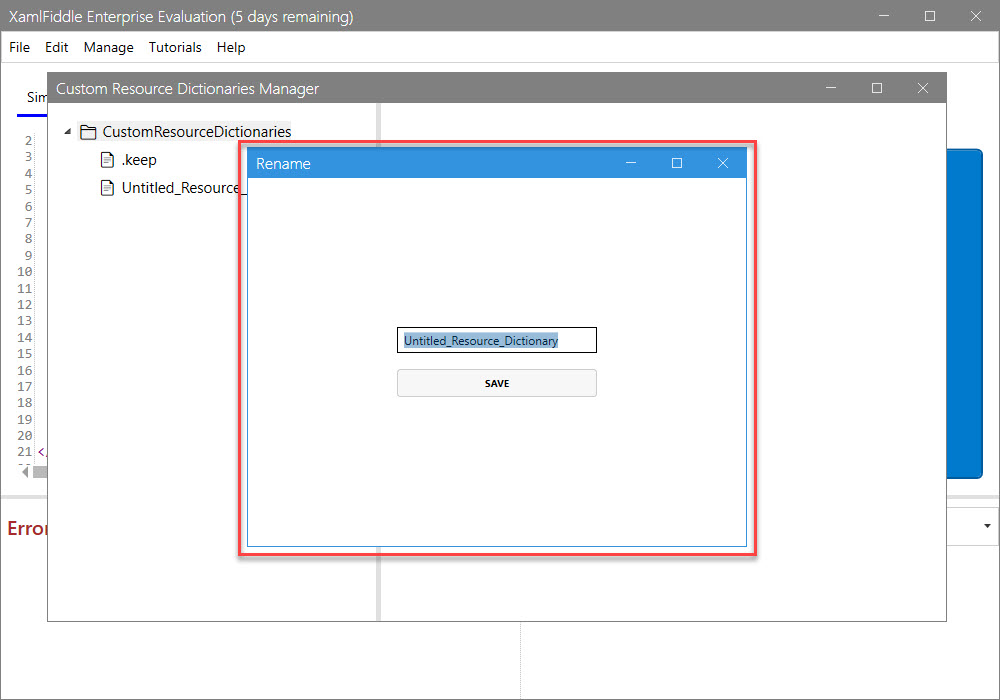
- Change the name from Untitled_Resource_Dictionary to Test:
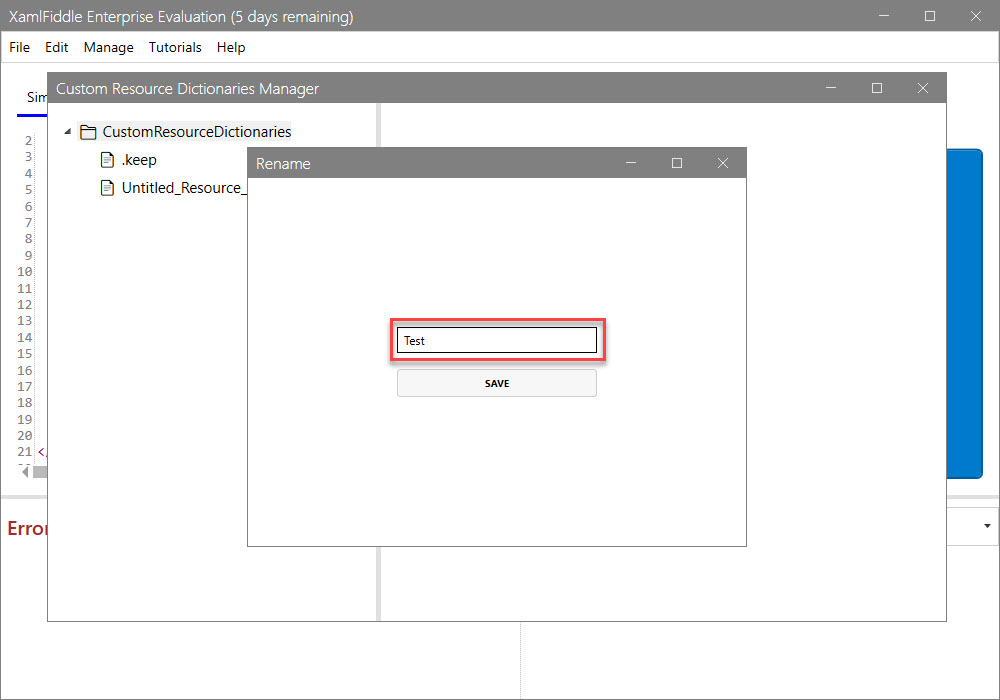
- Press the Save button to apply the changes:
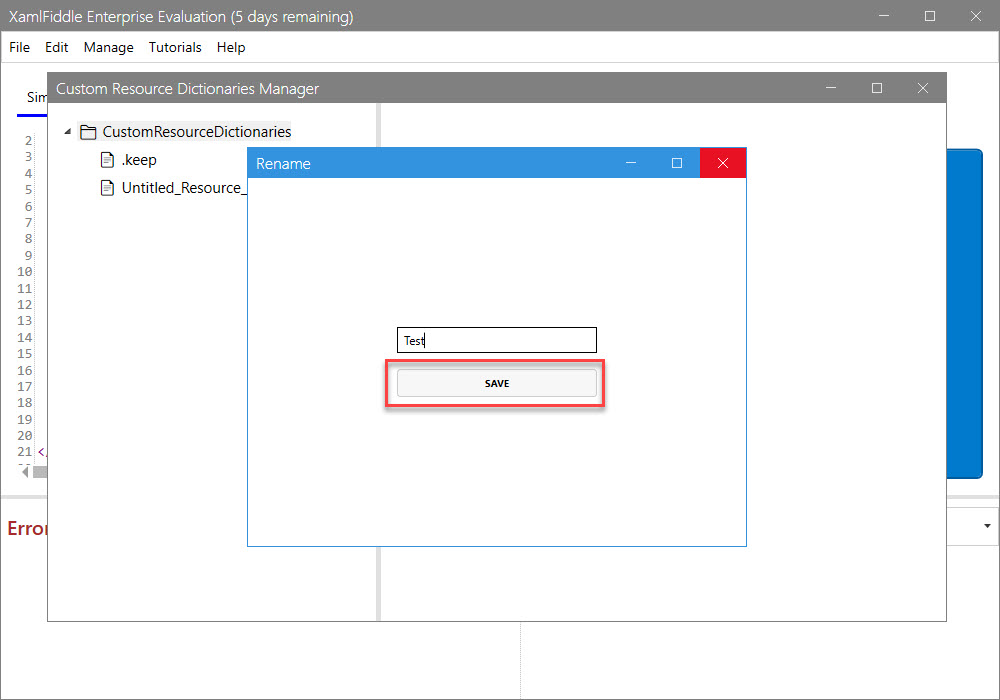
- You will now see the renamed resource dictionary:
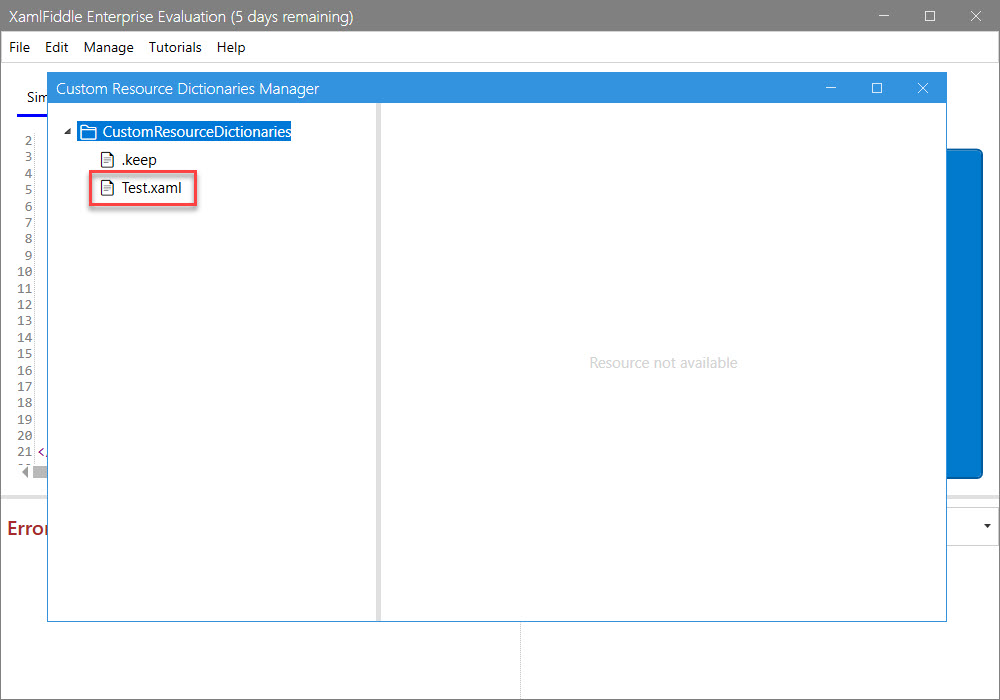
Upload a Resource Dictionary into XamlFiddle
- Open the Custom Resource Dictionaries Manager:
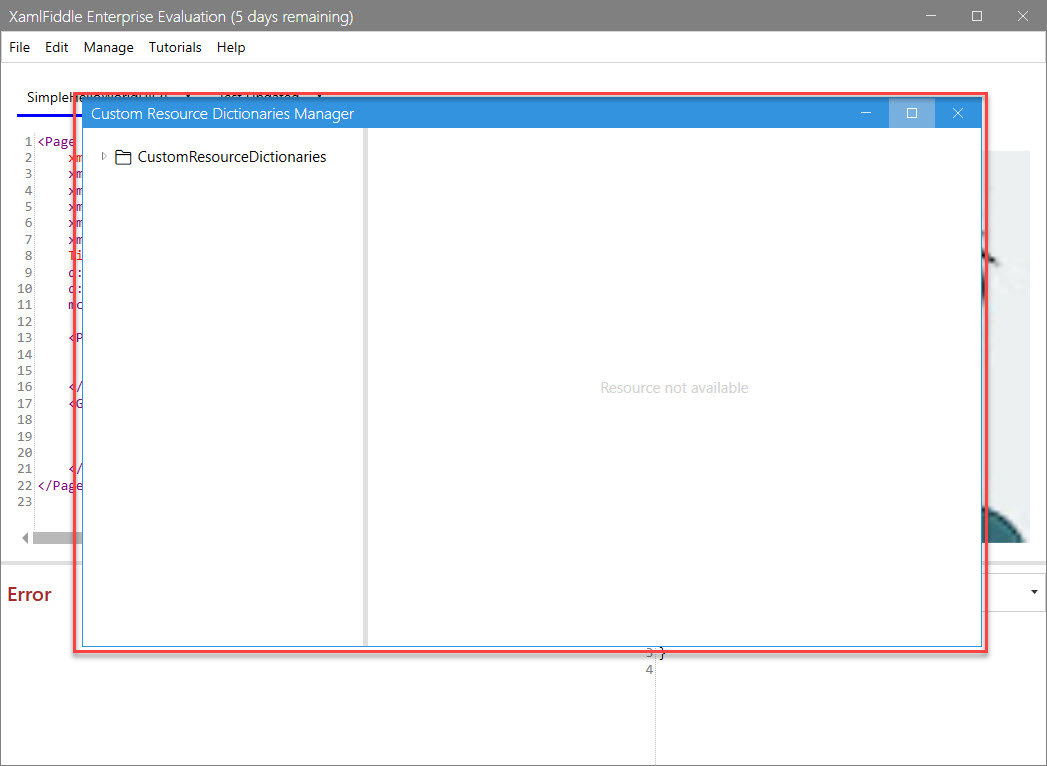
- Right-click on the CustomResourceDictionaries folder and select Upload:
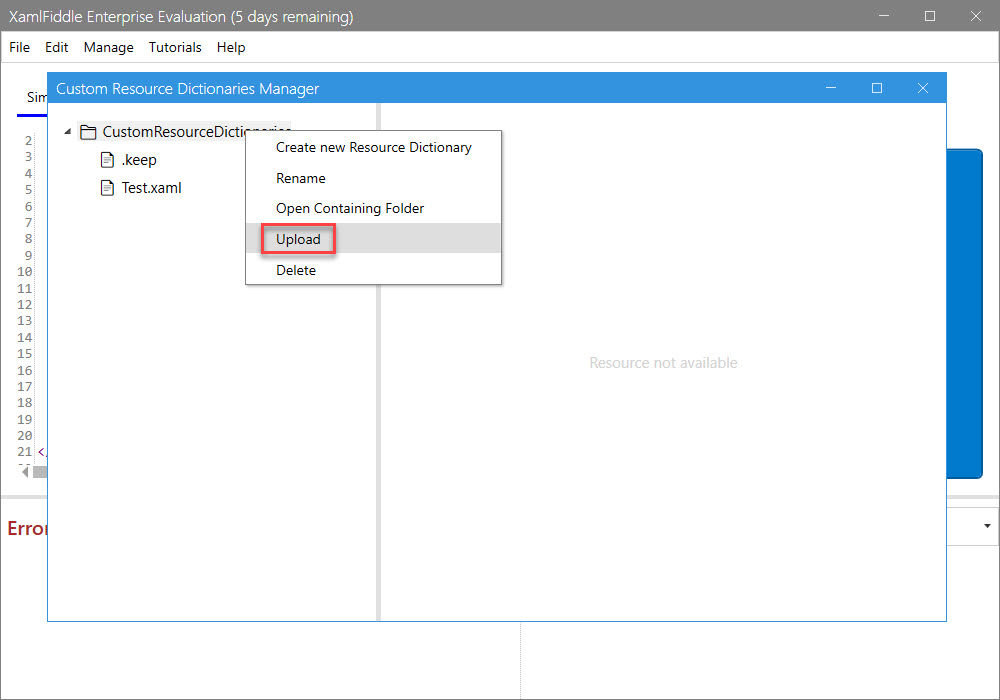
- A file upload dialog will appear:
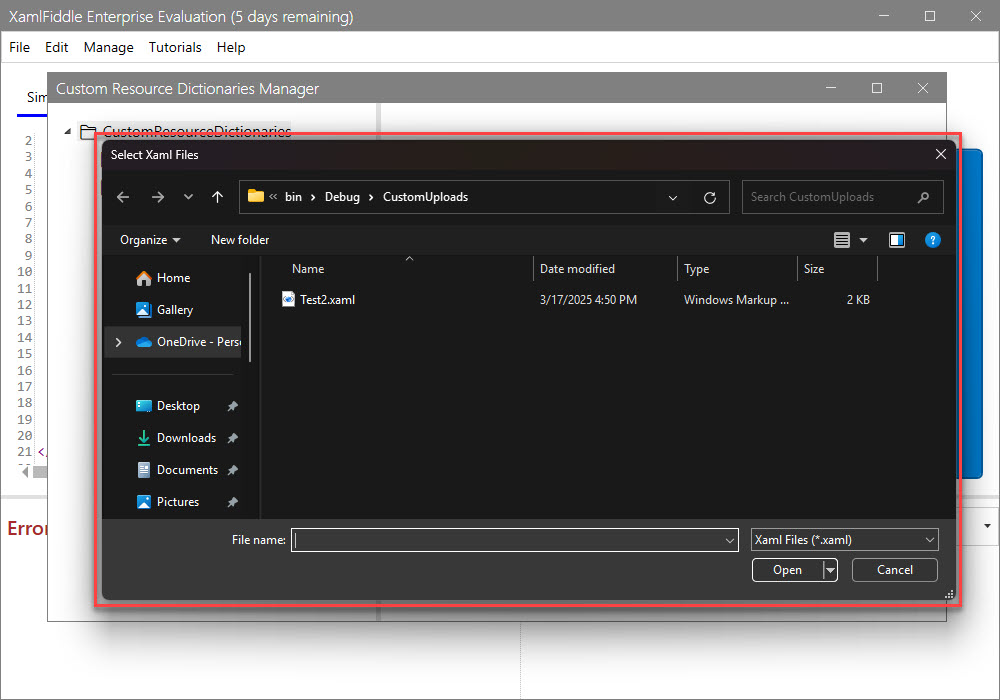
- Choose the file Test2.xaml:
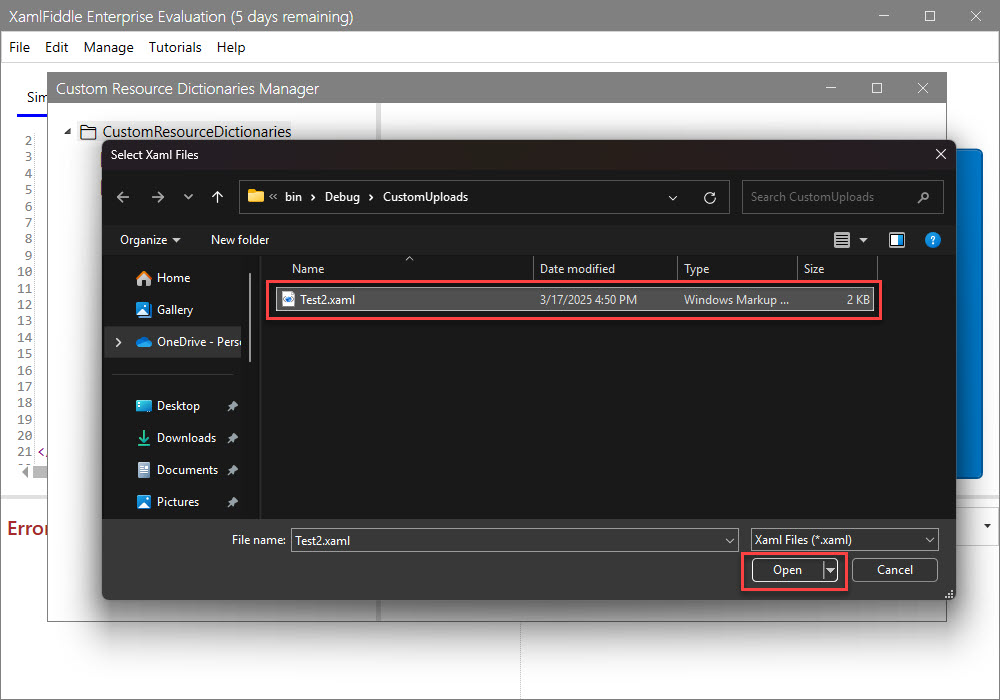
- The uploaded resource dictionary will appear:
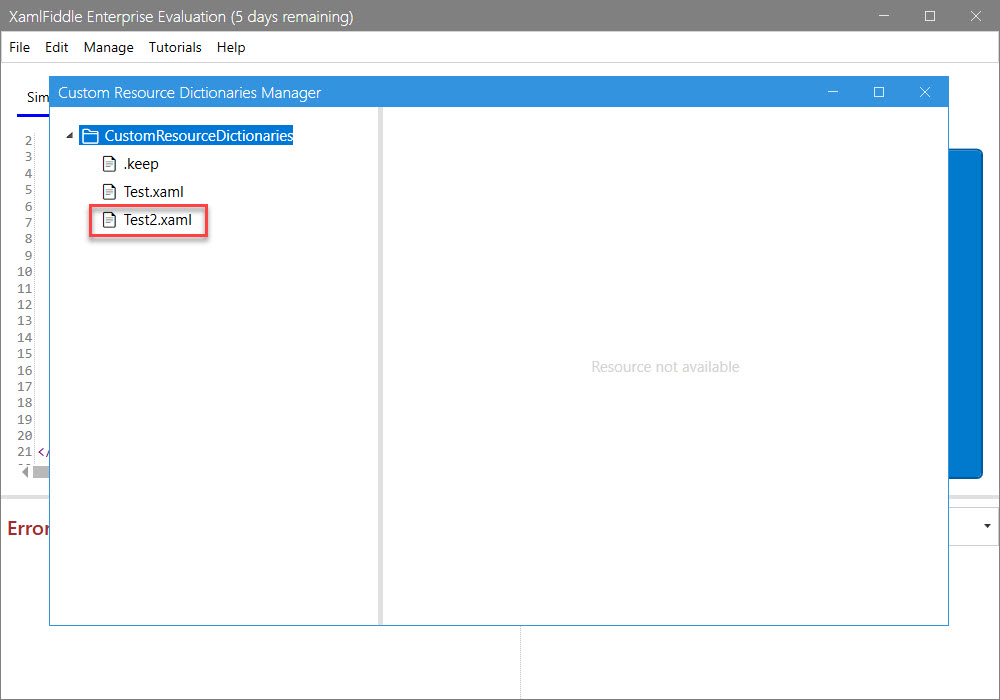
Open the Containing Folder
- Open the Custom Resource Dictionaries Manager:
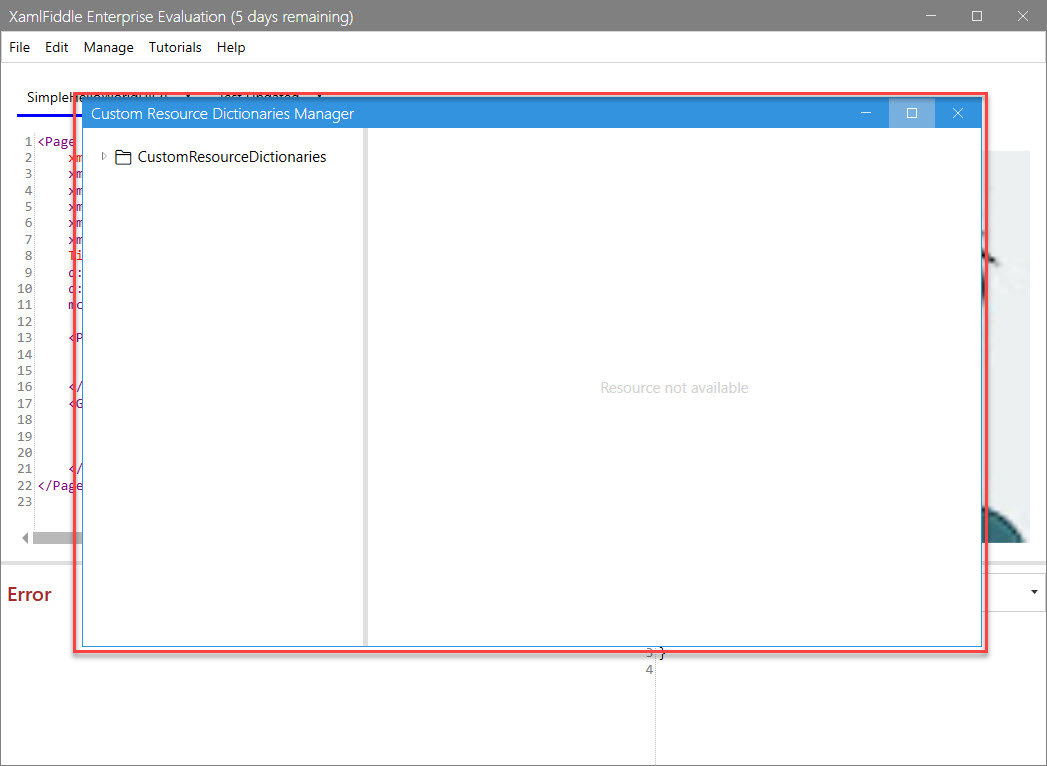
- Right-click on the CustomResourceDictionaries folder and select Open Containing Folder:
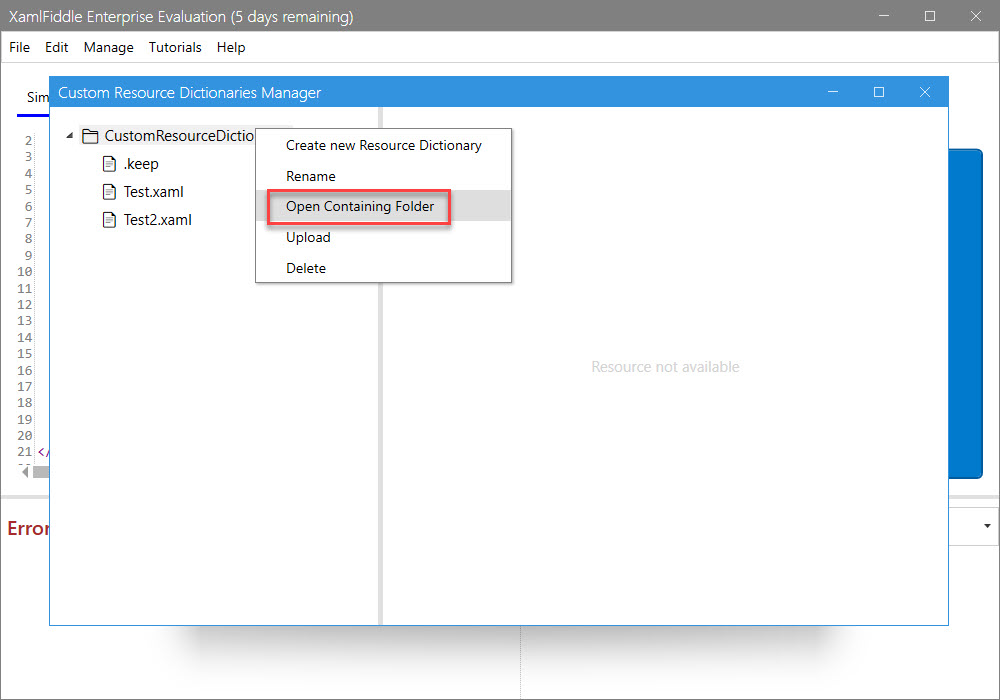
- You will now see the folder containing the resource dictionaries: